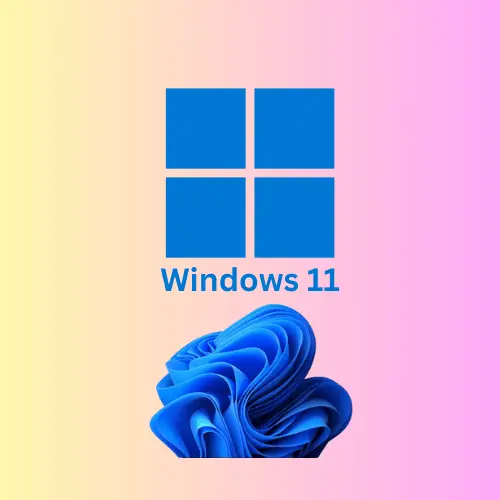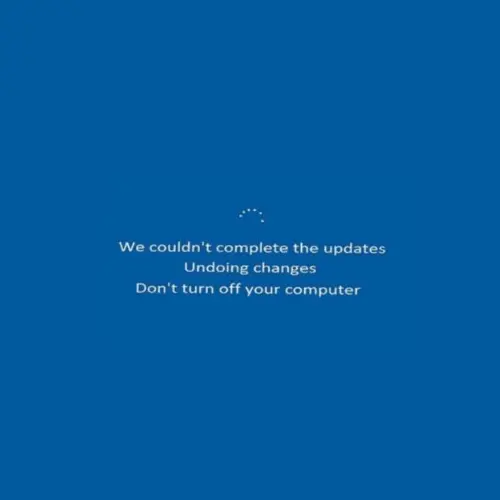Windows Software Malicious Removal Tool: Secure Your System
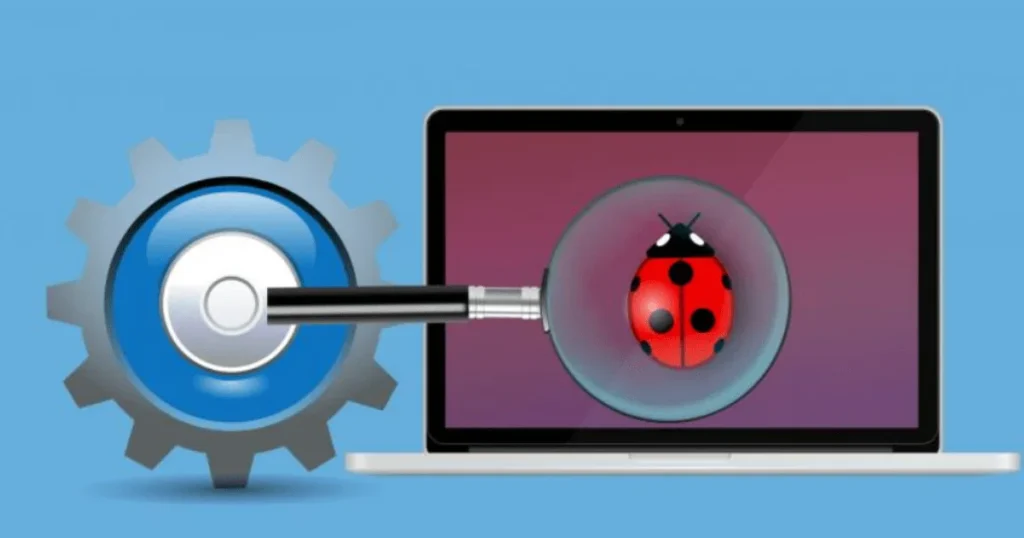
Introduction to Windows software malicious removal tool
Windows software malicious removal tool. Malicious software is a serious risk to corporations and personal data in the digital world of today’s environment. One important tool that Microsoft gives to help people find and delete prevalent malware from their systems is the Windows Software Malicious Removal Tool (MSRT). We will go into in-depth information on the features, advantages, and appropriate use of this crucial tool in this article.
Table of Contents
ToggleWhat is Windows Software Malicious Removal Tool (MSRT)?
Microsoft created MSRT, a free security tool. It is specially made to identify and eliminate common harmful malware from Windows-compatible systems. In contrast to a complete antivirus product, MSRT concentrates on removing common threats that may have evaded other security controls.
Key Highlights:
- Delivered via Windows Update.
- Targets specific and prevalent types of malwares.
- Runs in the background with minimal user interaction.
How Does MSRT Work?
The application works by looking for malware on your computer and eliminating any dangers that are found. A thorough report of the harmful files it detects and removes is provided.
Key Processes:
- Detection: Scans the system for known malware signatures.
- Removal: Deletes malicious software or quarantines it.
- Reporting: Offers a summary of the threats found and actions taken.
Features of MSRT
- Ease of Use:
- Automatically updates and runs as part of Windows Update.
- Does not require manual installation.
- Focus on Prevalent Threats:
- Targets high-impact malware like Blaster, Sasser, and Mydoom.
- Comprehensive Scanning:
- Performs a quick scan to identify threats in critical areas.
- Offers detailed logs for advanced users.
- Lightweight:
- Minimal impact on system performance during operation.
How to Use Windows Software Malicious Removal Tool
Using MSRT is straightforward. Here is a detailed guide:
- Ensure Your System is Updated:
- MSRT is included in the latest Windows Updates. Check for updates via Settings > Update & Security.
- Run a Manual Scan (Optional):
- Download the standalone version of MSRT from the Microsoft website.
- Launch the tool and select the scan type:
- Quick Scan: Focuses on common malware hiding spots.
- Full Scan: Examines the entire system for threats.
- Custom Scan: Targets specific directories or drives.
- Review the Results:
- Once the scan is complete, the tool will display a report of the threats detected and removed.
- Restart Your System:
- In some cases, the tool may recommend restarting your computer to complete the removal process.
Benefits of MSRT
- Free and Accessible: Available at no additional cost for Windows users.
- Proactive Malware Removal: prevents known malware from remaining on your computer.
- No Technical Knowledge Is Needed: Perfect for both inexperienced and seasoned users.
Common Malware Targeted by MSRT
Several of the most common threats discussed by MSRT include:
- Blaster Worm: An internet-based infectious worm through vulnerabilities in Windows systems.
- Sasser Worm: Exploits unpatched systems to crash computers.
- Mydoom: A damaging email-based worm that targets both individuals and organizations.
Tips for Enhancing System Security
Even if MSRT is an effective tool, a more comprehensive cybersecurity plan should include it. Here are some additional tips:
- Install Comprehensive Antivirus Software: Use trusted antivirus solutions for real-time protection.
- Regularly Update Software: To fix vulnerabilities, keep your apps and operating system updated.
- Enable Windows Defender: Activate the built-in Windows Defender for additional security.
- Use Safe Internet Practices: Do not download files from unreliable sources or click on dubious links.
- Backup Important Data: Regularly back up files to protect against data loss caused by malware.
Troubleshooting Common Issues with MSRT
- Tool Not Running:
- Ensure that your system is up-to-date.
- Download the standalone tool if necessary.
- Threats Persist After Scan:
- Consider running a full scan or using additional antivirus software for deeper analysis.
- System Performance Issues:
- Close unnecessary applications while the tool is running.
Future of MSRT
As malware evolves, Microsoft continues to enhance MSRT to address emerging threats. Future updates may include:
- Broader threat detection capabilities.
- Faster scanning algorithms.
- Enhanced integration with other Microsoft security solutions.
In Conclusion
Windows software malicious removal tool. An excellent addition to your cybersecurity toolbox is the Windows Software Malicious Removal Tool. Its capacity to identify and eliminate common malware guarantees the security and effectiveness of your system. However, maintaining sound cybersecurity procedures and pairing MSRT with a dependable antivirus program is crucial for complete protection.
You can protect your machine, save your data, and have a safer computing experience by utilizing MSRT. This application provides comfort in an increasingly complicated digital world, regardless matter whether you’re a computer enthusiast or a casual user.
FAQs
After being downloaded through Windows Update, MSRT launches automatically. It can also be manually run using command line parameters or by running the downloaded file.
No, an internet connection is not necessary for the MSRT to detect and eliminate malware. However, internet access is necessary to get updates or the most recent version.
By focusing on only particular kinds of malware, the MSRT reduces the possibility of false positives. Unless it is determined to be malicious, it refrains from deleting any important system files or private information.
The C:\Windows\Debug\mrt.log directory contains the log files that MSRT generated. The scan results and any actions done are detailed in these logs.
The MSRT will try to eliminate malware automatically if it is found. After that, it is advised to update all software to the most recent versions and do a thorough system scan using a comprehensive antivirus tool.
Indeed, the MSRT is made to function harmoniously with other security tools. Rather than taking the place of complete antivirus software, it adds an extra degree of security.