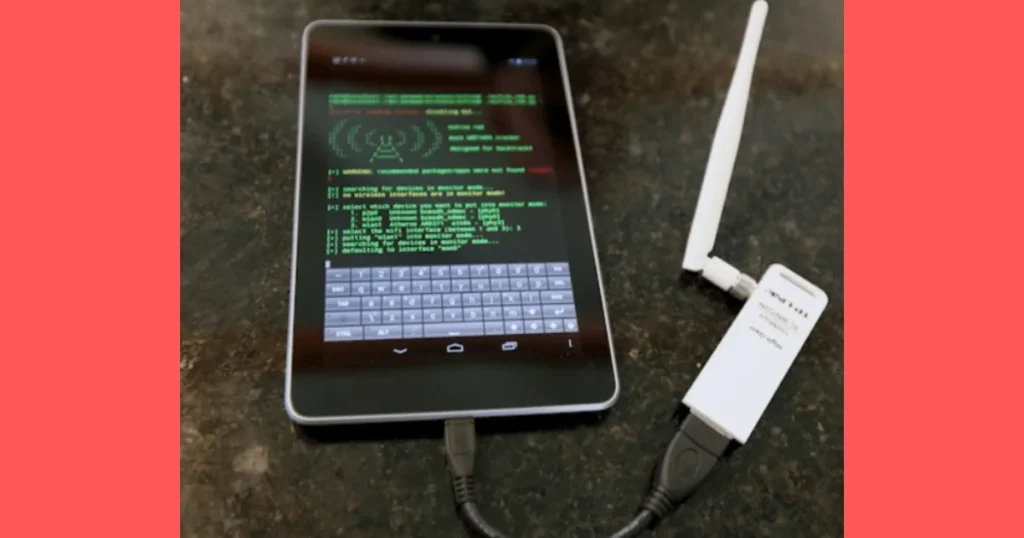How Do You Remove a Virus from A Computer? Instant Solution
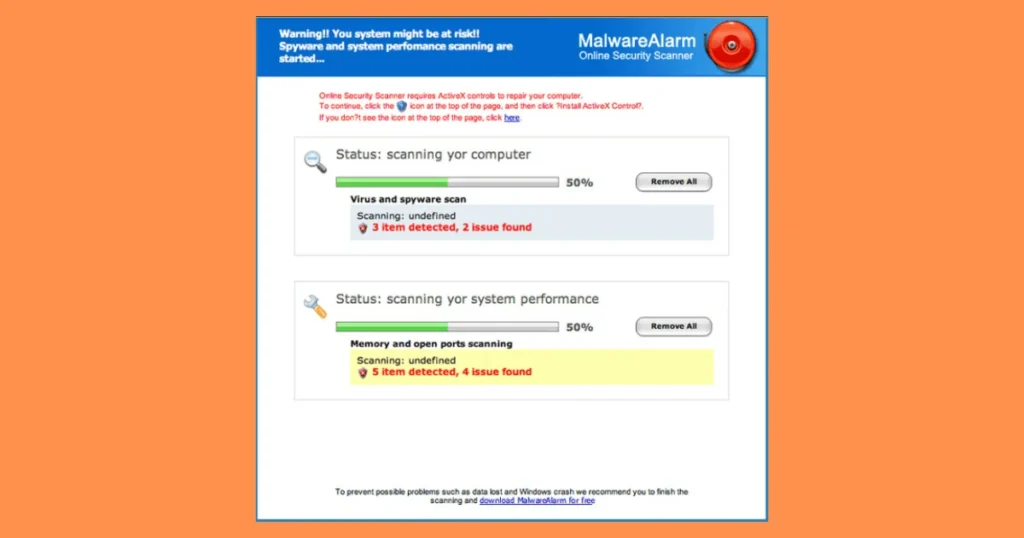
Introduction,
How do you remove a virus from a computer. Malware, such as viruses, can compromise computers and their information. Being able to recognize, remove, and avoid illnesses is essential as our dependence on digital tools increases. This comprehensive guide provides a simple, step-by-step method for safely removing malware and preserving system security.
Table of Contents
ToggleWhat Is a Computer Virus?
A type of malware, that is designed to replicate itself and dispersion among systems is a computer virus. These apps have the ability to attach to trustworthy files or apps, changing or even destroying their functionality. The virus can result in anything from slight irritation to serious harm; they able to remove data, steal personal information, or completely destroy a machine.
Signs Your Computer Might Be Infected
Although not all viruses are instantly noticeable, there are a specific typical symptom to look out for:
- Slow Performance: The machine slows down, freezes, or crashes a lot.
- Unexpected Pop-Ups: Adware and other intrusive software generate random ads or notifications.
- Unfamiliar Programs: Unknown applications running in the background or listed in your system’s software.
- Changed Settings: Browser homepages or search engines are altered without your consent.
- Data Loss: Files suddenly disappear or become inaccessible.
- CPU Usage: Even while not in use, the computer is remarkably active.
It is necessary that you take prompt action if you look at any of these signs.
How Does a Virus Infect a computer?
Viruses take advantage of weaknesses in users and systems. Here are the primary ways they spread:
- Email Attachments and Links
Among the most popular ways include downloading infected attachments or clicking on fraudulent email links. - Untrusted Software Downloads
Installing pirated software or downloading programs from unreliable sources often introduces viruses. - Infected Websites
Visiting compromised websites, especially those lacking HTTPS security, can trigger downloads of malware. - External Devices
Viruses can spread from one machine to another using USB sticks and other storage devices. - Outdated Security Measures
Operating systems out-of-date antivirus software or system software are simpler goals for malware.
Detailed Instructions for Eliminating Viruses from Computers
Follow these steps to safely and thoroughly remove viruses:
- Disconnect from the Internet
The first step in containing a virus is to disconnect your computer from all internet connections. This action prevents the virus from spreading or transmitting data to its source.
- For Wi-Fi: Turn off the router or disconnect from the network.
- For Ethernet: Unplug the cable from your computer.
- Boot Your System into Safe Mode
Safe Mode restricts the virus’s capacity to function by starting your computer with just the necessary drivers and applications.
- For Windows: Restart your PC. Hold F8 or access Advanced Startup Options (Shift + Restart), and select Safe Mode.
- For macOS: Restart your Mac while holding the Shift key.
In Safe Mode, many viruses are deactivated, making them easier to remove.
- Delete Temporary Files
Temporary files can host virus scripts or malicious executables. Clearing them reduces the chances of reinfection and speeds up the scanning process.
Steps for Windows:
- Open the Start menu and type Disk Cleanup.
- Select the drive (typically C:) and click OK.
- Check Temporary Files and confirm deletion.
Steps for macOS:
- Open Finder and go to /Library/Caches/.
- Select and delete the contents of the folder.
- Install and Run an Antivirus or Malware Scanner
Download a reliable antivirus product if you don’t already have one. Here are some recommended tools:
- Free Antivirus:
- Malwarebytes
- Avast Free Antivirus
- Microsoft Defender
- Premium Antivirus:
- Norton 360
- Kaspersky Total Security
- Bitdefender
Perform a full system scan, which may take several hours. Follow the tool’s instructions to quarantine or delete detected threats.
- Manually Remove Suspicious Software or Files
For persistent viruses, manual intervention might be required.
Windows:
- Open the Control Panel.
- Navigate to Programs and Features.
- Uninstall unfamiliar or unwanted programs.
macOS:
- Open the Applications folder.
- Identify and move suspicious apps to the Trash.
- Empty the Trash.
Be cautious when identifying suspicious programs. If unsure, research the file name or process.
- Restore Browser Settings
Viruses often modify browser settings to redirect you to malicious websites or display ads.
For Chrome or Edge:
- Go to Settings > Reset and Clean Up.
- Select Restore Settings to Their Original Defaults.
For Safari:
- Open Preferences and navigate to Extensions.
- Disable and remove unfamiliar extensions.
- Update Your System and Applications
Viruses are common take benefit of vulnerabilities in security in outdated software. To fix these vulnerabilities, make sure your apps and operating systems are current.
- Windows: Go to Settings Update & Security & Windows Update.
- macOS: Navigate to System Preferences and choose Software Update.
- Perform a System Restore (Optional)
If the virus persists despite other efforts, consider reverting your system to a previous state.
- Windows: Open Control Panel > System > System Restore. Follow the wizard to restore to a clean state.
- macOS: Use Time Machine to restore from a backup.
How to Prevent Future Infections
- Use Reliable Antivirus Software
Install a trustworthy antivirus program and enable real-time defense. Schedule frequent scans to catch possible dangers before they become serious.
- Be Cautious with Downloads
- Refrain from downloading files or software from websites that have not been verified.
- Constantly scan files with your antivirus prior to opening them.
- Practice Safe Email Habits
- Avoid opening emails from unidentified senders.
- Don’t click on doubtful links or downloading surprising attachments.
- Enable a Firewall
The firewall serves as a barrier between your system and unreliable networks, blocking unauthorized gaining access. Ascertain your operating system’s firewall is active.
- Backup Important Data Regularly
Store backups on an external drive or cloud service to protect against data loss from viruses or ransomware attacks.
- Educate Yourself
Identify fraudulent websites, phishing scams, and additional risks associated with the internet. Maintaining your network secure also includes educating family members and colleagues about these risks.
When to Seek Professional Help
If all else fails, or if the virus has caused extensive damage, it may be time to consult a professional technician. They can help recover data and ensure that your system is free of malware.
In Conclusion
How do you remove a virus from a computer. Getting rid of a computer infection requires patience and a methodical approach, but it is completely attainable with the right tools and understanding. By doing the following the steps described in this manual, you can restore your computer’s usefulness and security. Also, embracing avoidance measures will keep your system safe from upcoming infections.
FAQs
The majority of infections can be eliminated by resetting or formatting your computer, but this should only be done as a last option. To prevent reinfection, make sure you back up clean, necessary files before restarting.
Viruses typically attack data and software rather than hardware. On the other hand, certain malware can cause hardware problems indirectly by overheating components by pushing them to their limits.
Doing a quick antivirus scan every day, if it’s feasible and a complete scan once a week or more are advised. Turn on real-time security for continuous monitoring.
Although the immediate threat is eliminated after the infection is removed, your computer may still be vulnerable. To guarantee total security, update all software, modify passwords, and run a system scan once more.
If offered by trustworthy businesses, free online virus scanners can be secure. However, stay away from unidentified or dubious websites that purport to remove viruses because they might instead transmit malware.
The compromised file is isolated during quarantine, which stops it from operating but retains it for additional examination or restoration. Upon deleting a file, it has left your system forever. If you are unsure of the file, A safer alternative is quarantine.