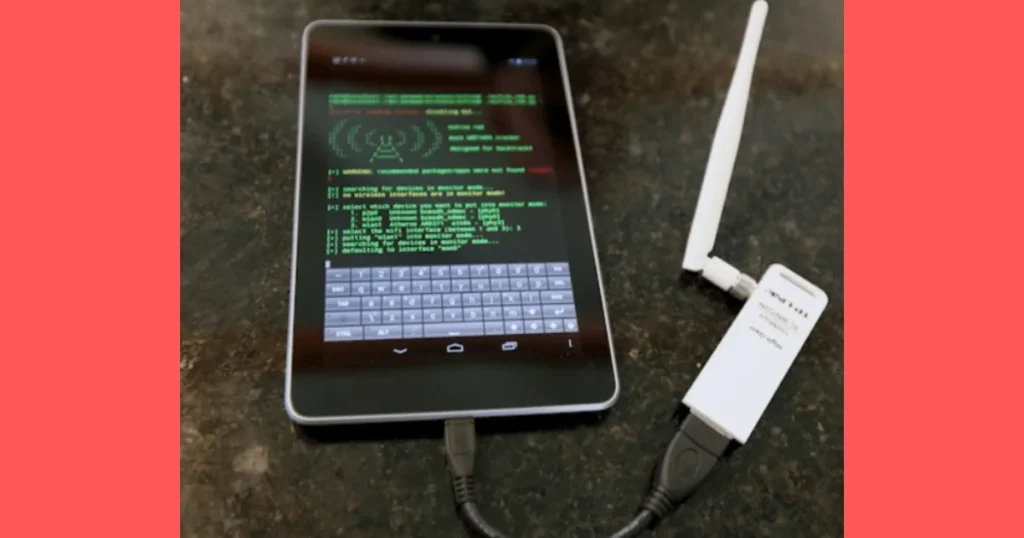How to Use Commands in Minecraft Flawlessly & Efficiently 2026
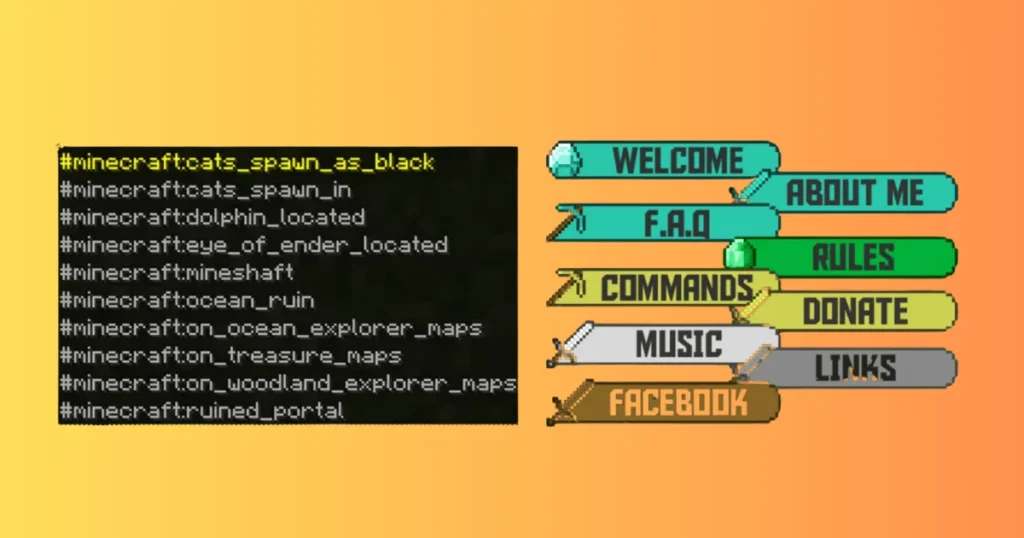
Introduction,
How to use commands in Minecraft. An Introductory Handbook for Command Mastery
The well-liked sandbox game Minecraft offers much more than just building tools and planet exploration. Among the most powerful aspects of the game is its command-based gameplay, which will significantly enhance your experience. Regardless of your level of skill, knowing how to utilize commands in Minecraft will enable you to soar creatively, under control, and with delight.
Table of Contents
ToggleThis article will walk over the basics of utilizing commands in Minecraft, how to use them effectively, and some of the more popular commands that could enhance your gaming.
What Are Commands in Minecraft?
Players can enter text-based instructions known as “commands” into the game to carry out particular tasks. Without requiring user interactions, these commands can be used to alter the game world, change settings, produce things, or carry out intricate tasks. They might be as basic as altering the time of day or as complex as teleporting players throughout the battlefield or making unique objects.
For users who wish to experiment and customize their experience, server admins, and map makers, commands are a crucial tool in Minecraft.
How to Open the Command Console
Using commands in Minecraft requires first opening the command terminal. This may vary somewhat depending on whether you are in single-player or multiplayer mode.
In Single-Player:
1. When playing alone: open the chat window. To open the chat window, press the default key, T.
2. Enter the command: In the chat box, just type the desired command. The command name and any additional parameters are usually followed by a forward slash (/).
In multiplayer (servers):
1. Getting into the Command Console: To use commands on the majority of systems, you must be an operator (admin). Pressing T and typing the command is the same procedure.
2. Permissions: Depending on your position on the server, certain commands are limited. You can use the majority of commands if you are an administrator or have the required permissions.
The Basic Structure of Minecraft Commands
Minecraft commands usually follow this basic structure:
bash
Copy code
/command [arguments]
- Command: This is the action you wish to carry out (for example, summon to create creatures, tp to teleport).
- Arguments: Extra details that specify the action (such as the kind of entity to summon or the location where you wish to teleport).
For example, to teleport to a specific location, the command might look like this:
bash
Copy code
/tp @p 100 65 200
This command will teleport the nearest player (@p) to the coordinates (100, 65, 200).
Common Minecraft Commands and Their Uses
After learning the principles of commands, let’s look at some of the most common and useful Minecraft commands to improve your gameplay experience.
- /tp (Teleport Command)
Among the most beneficial commands in Minecraft is /tp. You can use it to teleport to another player, a creature, or even another place. When you wish to navigate about huge maps or swiftly travel to far-off places, this command is especially useful.
Examples:
- /tp [target] [destination]: Teleports a player to another location.
- /tp @a [x] [y] [z]: Teleports all players to the specified coordinates.
- /tp [player1] [player2]: Teleports player1 to player2’s location.
- /give (Give Command)
Anything in the game can be provided to you or an additional player who uses the /give command. You can specify the quantity, type, and even enchantments or custom properties.
Examples:
- /give @p minecraft:diamond 10: gives ten diamonds to the player who is closest.
- /give @a minecraft:bow{Enchantments:[{id:”minecraft:power”,lvl:5}]}1. Uses Power V enchantment to bow to every player.
- /summon (Summon Command)
Mobs, animals, and even unique game structures can be created with the /summon command. Map makers and server administrators who wish to spawn particular entities for players to engage with are especially fond of this.
Examples:
- /summon minecraft:zombie ~ ~ ~: summons a zombie to where you are.
- /summon minecraft:lightning_bolt ~ ~ ~: Where you are now, a lightning bolt is brought.
- /summon minecraft:armor_stand ~ ~ ~ {CustomName:”{\”text\”:\”My Armor Stand\”}”} : brings a stand of reinforcement with a special name.
- /weather (Weather Command)
You can customize the game world’s weather conditions with the /weather command. Based on the circumstance or mood of the game, you can set it to clear, rain, or tempest.
Examples:
- /weather clear: Clears the weather and sets it to sunny.
- /weather rain: Changes the weather to rain.
- /weather thunder: Changes the weather to a thunderstorm.
- /time (Time Command)
You can change the time of day in Minecraft with this command. It is helpful for customizing the in-game clock to your preferences, like skipping the night or establishing a dedicated gaming time.
Examples:
- /time set day: Sets the time today (1000 ticks).
- /time set night: Sets the time tonight (13000 ticks).
- /time add 1000: increases the current time by 1000 ticks.
- /effect (Effect Command)
The /effect command applies various status effects to players or entities. You can use it to give players buffs like speed, strength, or regeneration, or even negative effects like poison or blindness.
Examples:
- /effect give @p minecraft:speed 30 1: Gives the nearest player the Speed effect for 30 seconds at level 1.
- /effect give @a minecraft:regeneration 60 2: Gives all players Regeneration for 60 seconds at level 2.
- /effect clear @p: Clears all active effects from the nearest player.
- /kill (Kill Command)
Mobs, players, and even objects can all be quickly eliminated using the /kill command. Resetting the game environment or eliminating aggressive mobs are two situations where this can be helpful.
Examples:
- /kill @e[type=minecraft:zombie]: Kills all zombies in the game.
- /kill @p: Kills the nearest player (be careful with this one!).
- /kill @e: Kills all entities in the game, including players and mobs.
- /setblock (Set Block Command)
You can position a block at any specified location in the game by using the /setblock command. It’s quite beneficial for establishing maps, changing the terrain, and creating distinct builds.
Examples:
- \setblock 100 64 100 minecraft:stone: The values 100, 64, and 100 represent a block of stone.
- /setblock ~ ~ ~ minecraft:diamond_block: places a jewel block in the specific area of your ongoing position.
Advanced Command Tips for Minecraft Players
Although the fundamental instructions are an excellent place to start, there are a number of sophisticated methods and strategies that might enhance your Minecraft experience.
- Using Command Blocks
You can automate the use of commands with command blocks, which are strong blocks. Redstone can activate command blocks, allowing you to build intricate circuits that, when activated, carry out commands.
To use a command block:
- Provide a command block that has /give @p minecraft:command_block.
- Place the command block and right-click to enter your command.
- Power the block with redstone (e.g., using a lever or redstone torch).
- Creating Custom Game Rules
The /gamerule command in Minecraft lets you change a number of gameplay rules. For instance, you can alter how the game handles difficulty, turn on or off mob griefing, and toggle whether players can drop stuff.
Examples:
- /gamerule keepInventory true: Players will keep their inventory after death.
- /gamerule mobGriefing false: Disables mobs from breaking blocks or picking up items.
- Using Target Selectors
Target selectors allow you to specify which players or entities your command will affect. This is extremely useful for multiplayer servers or custom maps where you want to control who is affected by the command.
Some common target selectors include:
- @p: Nearest player
- @a: All players
- @r: Random player
- @e: All entities
- @s: The entity that executed the command
To ship the closest individual, for instance, use/tp @p 100 65 200; to magically transport every member, use/tp @a 100 65 200.
In conclusion,
How to use commands in Minecraft . Both novice and expert map makers can take advantage of the many options provided by Minecraft commands. You may fully utilize the game by knowing how to use them, whether you’re automating tasks, making up your scenarios, or just having fun with your buddies. The secret is to be creative and try new things; commands are an effective instrument that may totally.
FAQs
Toggle the “Allow Cheats” option to enable cheats while building a new planet. By choosing “Allow Cheats” in the Open to LAN menu and then initiating the LAN session, you can allow existing worlds.
The format for most commands is /command <target> [parameters]. For instance, /give @p diamond 1 awards the closest player with one diamond.
Enter the player’s name, the item name, and the quantity after using the /give command. For instance, /give @p minecraft: diamond 5 awards the closest player with five diamonds.
Yes, Java Edition allows you to use /save commands. To manually save the game, use /save-all; to activate saving, use /save-on; and to disable saving, use /save-off.
Blocks can be placed in a specified region by using the /fill command. /Fill 0 64 0 10 70 10 minecraft, for instance: A 10x10x10 cube is filled with blocks of stone.