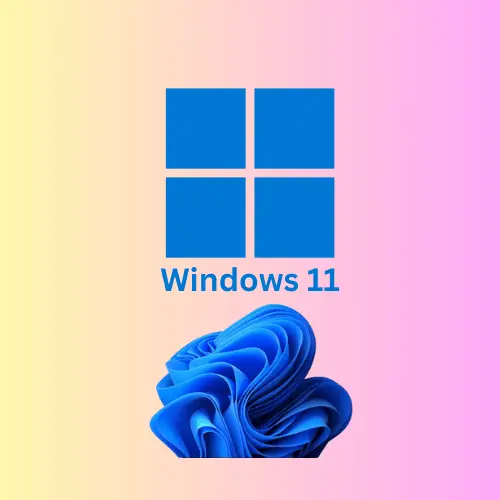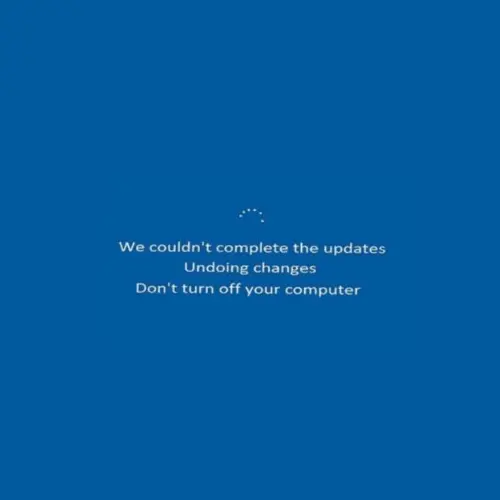How to Bypass the Windows 11 System Requirements
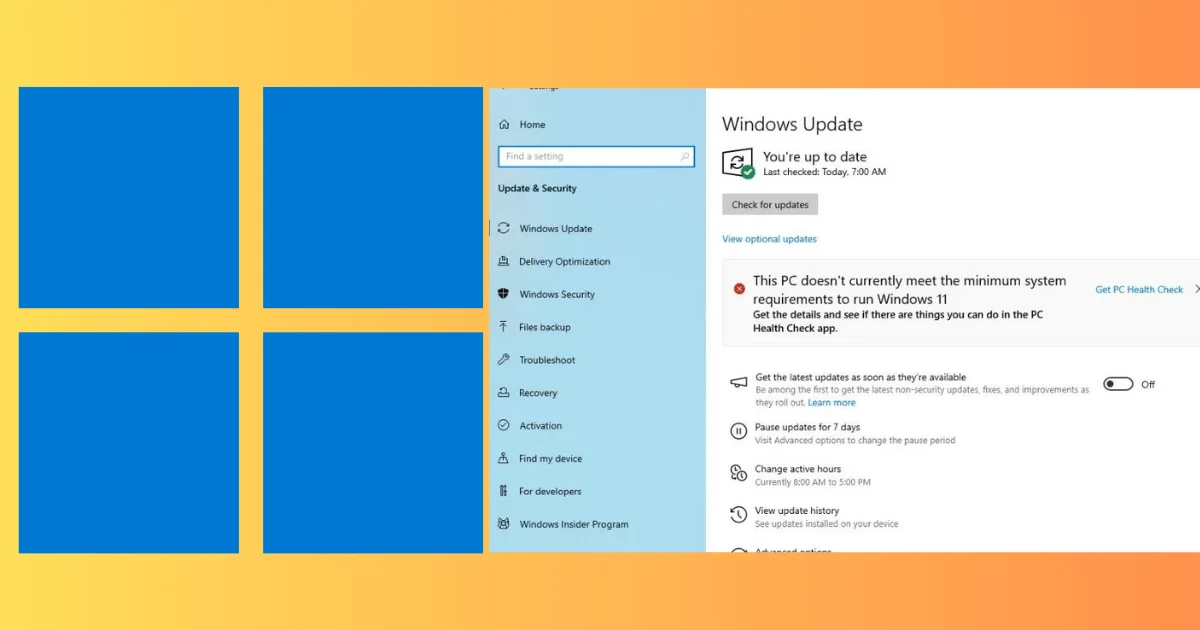
Introduction: Bypass The Windows 11 System Requirements
How to bypass The Windows 11 system requirements. Worldwide user excitement and anticipation were sparked by the arrival of Windows 11. Many excitedly anticipated the chance to update their smartphones with promises of improved speed, a stylish user interface, and cutting-edge capabilities. Microsoft’s strict system requirements for Windows 11 caused many consumers to express irritation, even if their older hardware did not fulfill the compatibility rules.
Table of Contents
ToggleBut don’t worry there are methods to get around these specifications and still use Windows 11 on your device. We’ll look at several safe and efficient ways for tech enthusiasts to get around the Windows 11 system requirements in this extensive guide.
Knowing the System Requirements for Windows 11
It’s important to comprehend the exact specifications of the Windows 11 system requirements before looking into any solutions. To guarantee the best possible performance, security, and operating system compatibility, Microsoft has set forth these specifications.
Windows 11's minimal system requirements are as follows:
- Processor: At least two cores and a 64-bit processor or system on a chip (SoC) operating at a speed of 1 GHz or more are required for your system.
- RAM: at least 4 GB.
- Storage: A gadget has 64 GB or more of storage.
- Firmware: Secure Boot functionality should be available in the UEFI firmware on your device.
- TPM: The Trusted Platform Module, or TPM 2.0, is necessary.
- Graphics card: WDDM 2. x or compatible with DirectX 12.
- Display: >9″ with 720p high definition.
- Internet connection: To download and utilize certain features, as well as to execute updates, you must have an internet connection.
These specifications guarantee a secure and smooth Windows 11 computing experience. Nevertheless, many customers discovered that they couldn’t upgrade to Windows 11 because their present hardware didn’t match one or more of these requirements.
Method 1: To enable TPM and secure boot, use the Registry Editor:
Devices that do not fulfill the system requirements for Windows 11 are primarily hindered by the absence of Secure Boot and TPM (Trusted Platform Module) compatibility. Bypass the Windows 11 system requirements. Nevertheless, these restrictions can be circumvented by adjusting configurations within the Windows Registry Editor. How to do it is as follows:
- To launch the Run dialog box, use the Windows key + R.
- Press Enter after typing “regedit” to launch the Registry Editor.
- Open the HKEY_LOCAL_MACHINE\SYSTEM\Setup\MoSetup By going there.
- To establish a fresh DWORD (32-bit) value, Select New with a right-click on the empty area in the right pane.
- Put “AllowUpgradesWithUnsupportedTPMOrCPU” as the new name DWORD and set its value to 1.
- Likewise, generate an additional DWORD with the name “AllowUpgradesWithUnsupportedSecureBoot” and assign it a value of 1.
- After quitting Registry Editor, turn on your computer again.
Make another attempt at installing Windows 11 after making these modifications. Now that the TPM and Secure Boot criteria have been satisfied, the installation should be able to move on.
Method 2: Employing External Instruments:
As an alternative, you can make use of third-party programs made expressly to get around the Windows 11 system requirements. Usually, these apps alter system files or simulate necessary functionalities, deceiving the Windows 11 installer into continuing with the installation. It is imperative to be cautious when utilizing these tools, nonetheless, as there is a chance of system instability or security flaws.
The “WhyNotWin11” program is one often-used technique for getting around the system requirements for Windows 11. This utility evaluates how well your system works with Windows 11 and offers suggestions and ways to get around compatibility checks. It is imperative to acknowledge that although these tools may prove to be efficacious, they cannot provide a flawless experience, and manipulating system files invariably carries a degree of risk.
Method 3: Insider Preview Initiative:
There’s another way around the system requirements: bypass the Windows 11 system requirements. you can get Windows 11 Insider Preview builds by signing up for the Windows Insider Program. For Insider builds, Microsoft frequently loosens these restrictions, enabling users to test the future operating system even on devices that don’t fit the typical compatibility requirements. Remember that Insider builds can have unfinished features, bugs, and other problems, thus using them in production systems is not advised.
In summary:
Bypass The Windows 11 system requirements. Although Microsoft has imposed tight system requirements for Windows 11 to guarantee optimal performance and security, there exist ways to get around these restrictions and install the operating system on unsupported systems. Through a variety of methods, including adjusting registry settings, using third-party programs, or signing up for the Insider Preview Program, IT aficionados can investigate the newest features of Windows 11.
Nonetheless, it’s crucial to proceed cautiously and weigh all potential outcomes before attempting to circumvent system constraints. Changing system files or using third-party applications could put your system at risk for security breaches and other issues. Make sure you back up all of your vital data before beginning any modifications, and be prepared to revert to your previous operating system in case something goes wrong.
FAQs
Indeed, there are scripts and tools available from third parties that promise to get around the requirements, but exercise caution! Some may not be secure or may not adhere to Microsoft’s policies.
It can be difficult for you to get official updates or help from Microsoft if you circumvent the prerequisites. It is possible that Windows 11 is not compatible with your computer.
Before attempting any workarounds, it’s important to thoroughly read Microsoft’s terms of service and the end-user license agreement as circumvention of the Windows 11 requirements may be prohibited.
After getting around the prerequisites, if you’re still having problems, it could be advisable to go back to a supported operating system or contact Microsoft support or online forums for assistance in troubleshooting and solving issues.
Microsoft’s official support might not be able to help you if you override the system requirements and encounter problems since your system might not be recognized as compatible with Windows 11. Instead, you might need to rely on online communities or outside assistance.